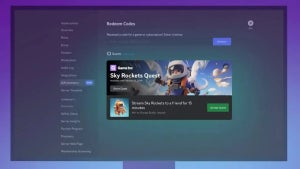Looking for a less clunky, time-consuming way to scan documents and faxes? Genius Scan has you covered. With the press of a button you can turn any document into a .pdf, and send, fax, or print it right on the spot. It couldn’t be any easier.
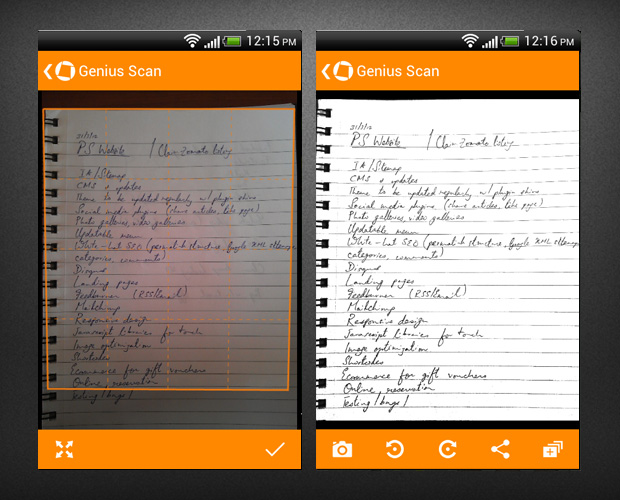
How much is it?
It’s 100% free. Download it right here:
How does it work?
Once you’ve downloaded the app, open it up and you’ll be shown all the documents you’ve created so far.
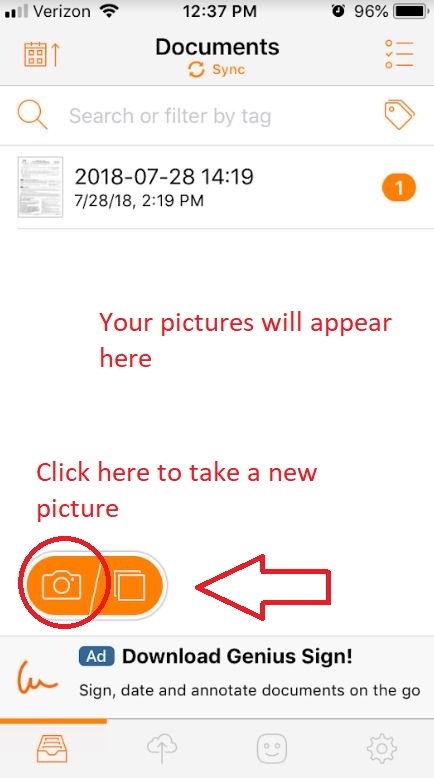
Click the orange camera at the bottom and you’re immediately in camera mode. All you’ve got to do now is snap a pic, and your photo will appear in the app’s documents tab.
Check out this short video to see Genius Scan in action:
Can the picture be edited?
Yep! Just navigate to it in your documents, tap the picture, and you can rotate, crop, or enhance it. You even have the option to print a specific size: letter, receipt, business card, or legal document.
How do I make it a .pdf?
When you’re done editing your image, just click the ‘share’ icon on the bottom right.
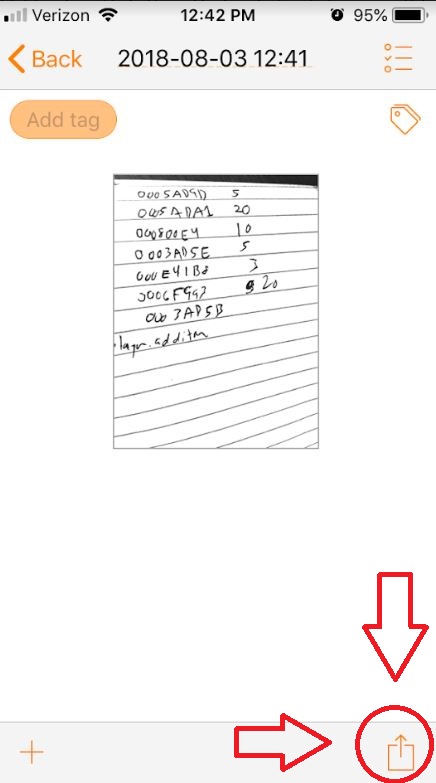
The top option allows you to pick between exporting as a .pdf or as a .jpeg. You can also change the resolution here.
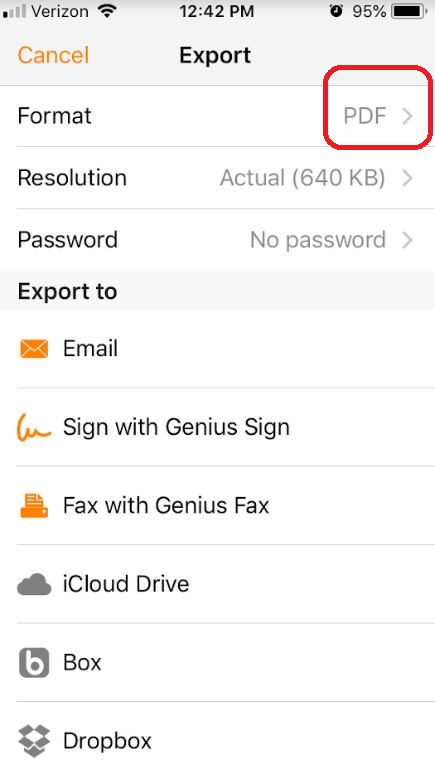
Where can I export this to?
Oh, man. That’s the best thing about Genius Scan: Unlike Adobe Scan or Dropbox, Genius Scan lets you fax and print from the app in addition to a ton of other export options. Your choices include:
- Fax
- iCloud
- Dropbox
- Evernote
- FTP
- Google Drive
- OneDrive
- WebDAV
- SugarSync
- Expensify
- OneNote
Why is this better than other scan apps?
Besides being free? Genius Scan stands out because of its super simplistic design. There aren’t annoying drop-down menus or frequent pop-up ads. When we just need to scan something, we really don’t want menu hunting or confusing overlays. And for that, Genius Scan gets our vote.
If you want to see how it specifically compares to other apps, check a comparison here. If you want to learn more about Genius Scan’s capabilities and whether it’s the right app for you, you can read more here.